Design of your LMS
Start Page Builder
In order to start building layouts, open any of your pages in the Pages section of your website Dashboard. Within each page, click the Page Builder tab to launch Page Builder.
Start Page Builder for a new page
When you create a new page, start Page Builder from the Add New Page or Edit Page screen.
Click the Page Builder tab to the right of the Text Editor tab, as shown in the following graphic.
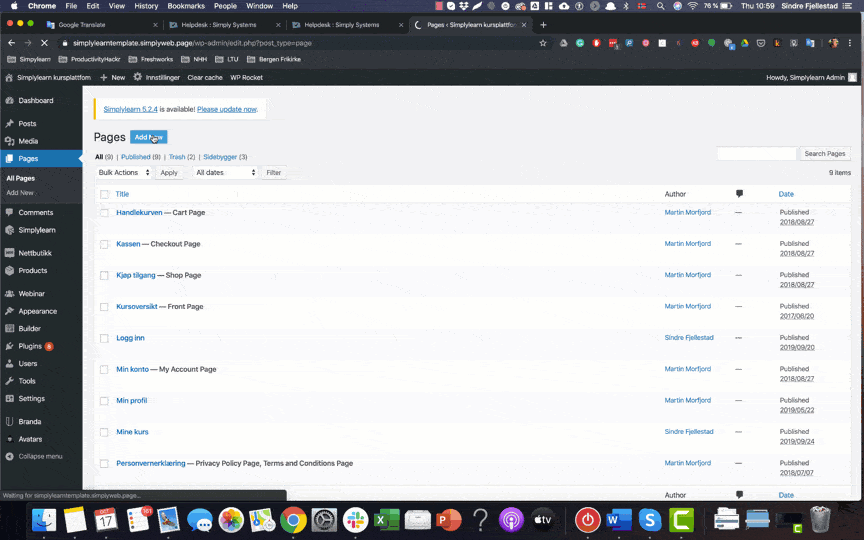
Start Page Builder from the Admin bar
After you have saved a page that was built with Page Builder, you can click Page Builder in the WordPress admin bar to open the page for editing with Page Builder.
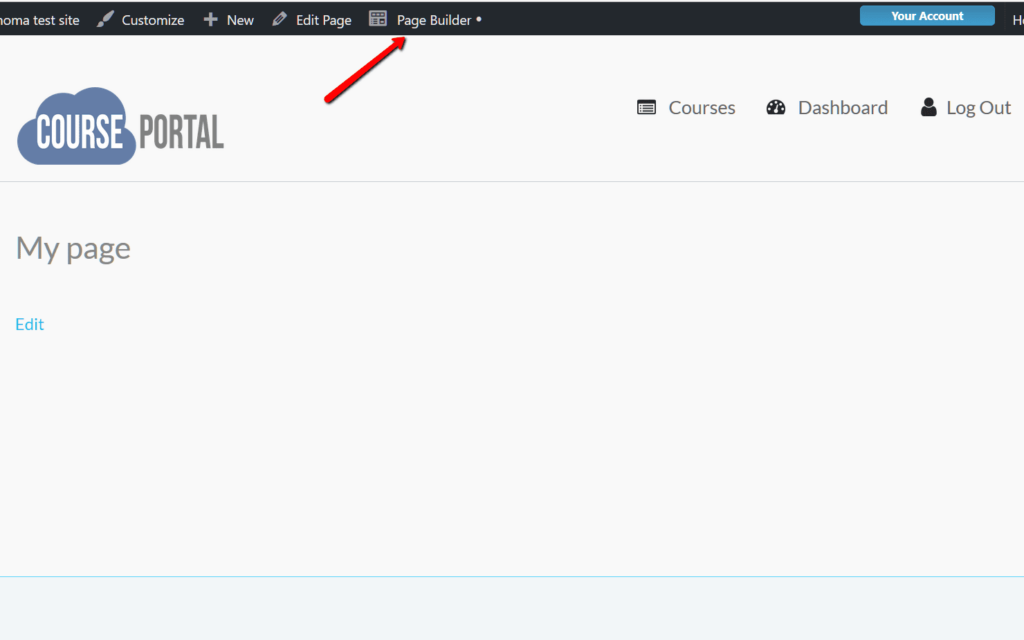
If you don’t see the WordPress admin bar, it means you are not logged into your WordPress site. If you don’t see Page Builder in the WordPress admin bar, it means that the page you are viewing was not built with Page Builder.
Related Articles
- Margins and padding
- Manage saved templates, rows, and modules overview
- Edit or delete layout templates
- Layout templates overview
- Categorize and order custom layout templates
- Save your Page Builder edits
- Configure the Builder admin panel display options
- Create and save a custom layout template
- Set default row widths sitewide
- The Course Builder