Start and stop recording
When a BigBlueButton conference/activity is enabled for recording, the Moderator can engage the Start/Stop button in the live session to generate a recording.
It is important to note that enabling your conference/activity to be recorded when it was created is notan auto capture function. A Moderator must still engage the start/stop record in the live session for a recording to process.
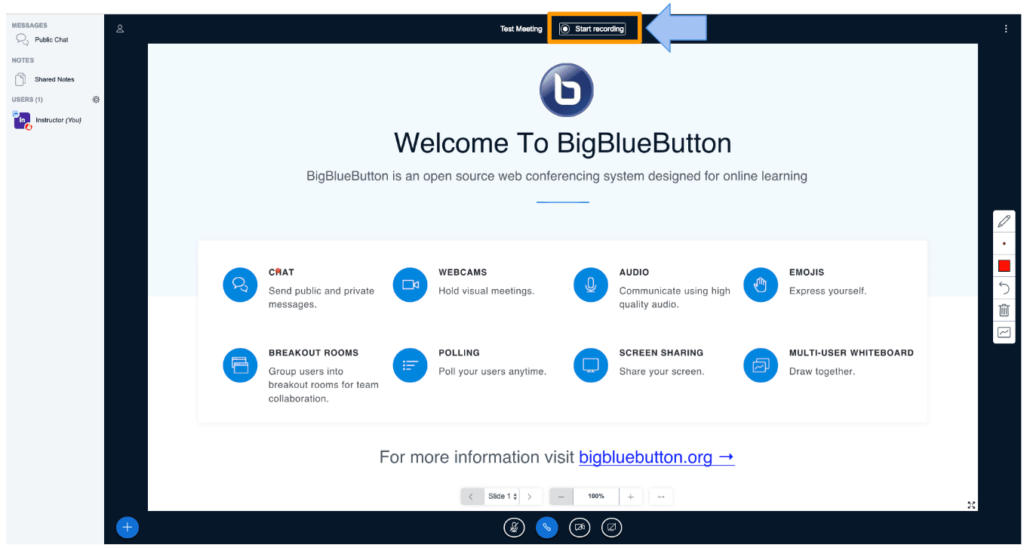
The Recording icon is located in the top centre of the BigBlueButton interface to the right of the session title.
To start the recording select the Start Recording button:
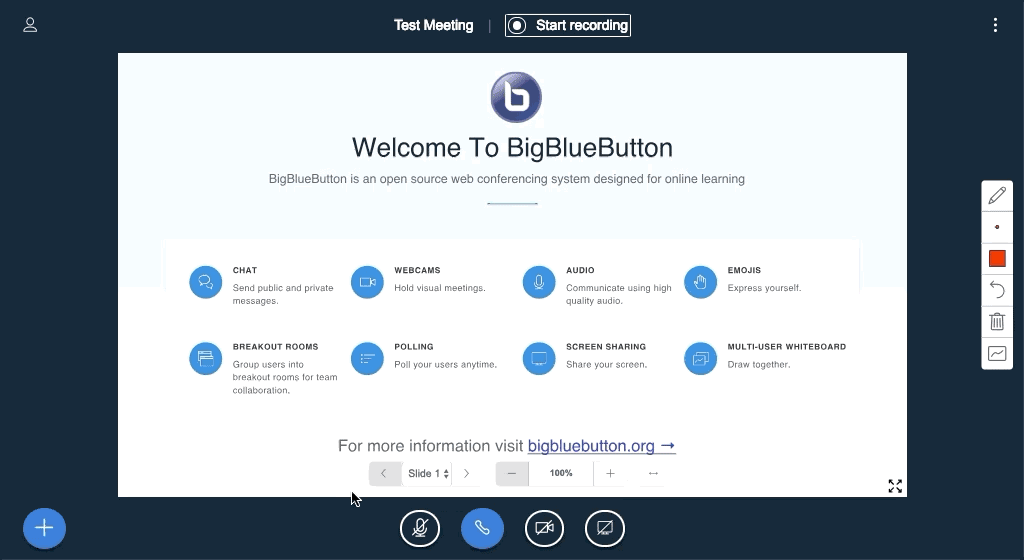
When started, the recording icon will change to red and a timer will begin counting up the total number of recorded minutes captured.
To stop or pause the recording select the red icon and timer:
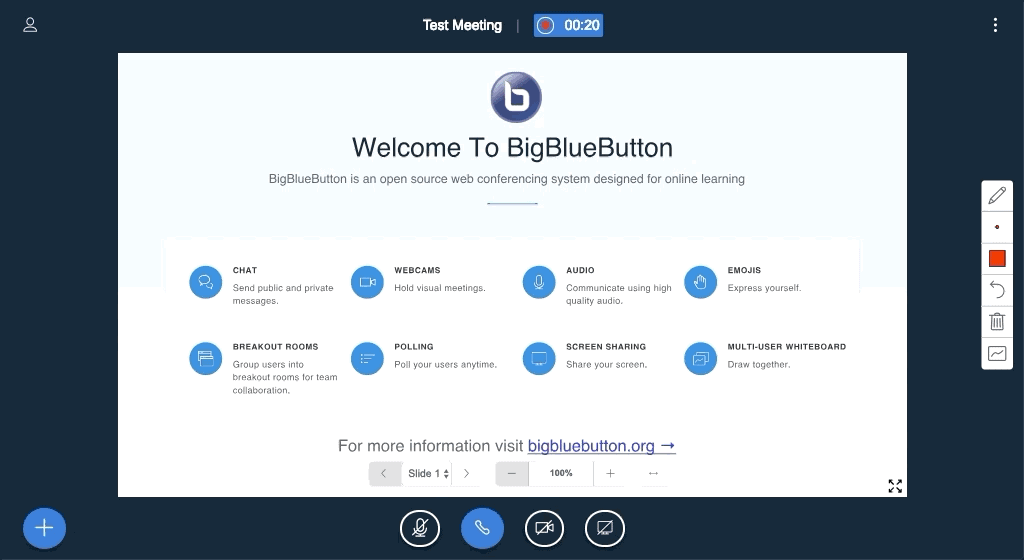
It is important to note that the recording processing takes approximately the same amount of time as the full duration of the live session and does not begin until the session has ended or all attendees have logged out of the BigBlueButton.