Design of your LMS
Save your Page Builder edits
When you’re done editing a page, click Done in the upper right corner and select one of the following:
- Publish
Publish changes and exit. Takes the changes live, accessible to the world at large if you’re working on a public site. - Save draft
Keep changes drafted and exit. Saves your page and exits Page Builder. The changes made in that editing session are not visible except when editing in Page Builder. - Discard
Discard changes and exit. Discards changes made in that editing session and any saved but unpublished work from previous sessions and exits Page Builder. - Cancel
Returns you to the editing page
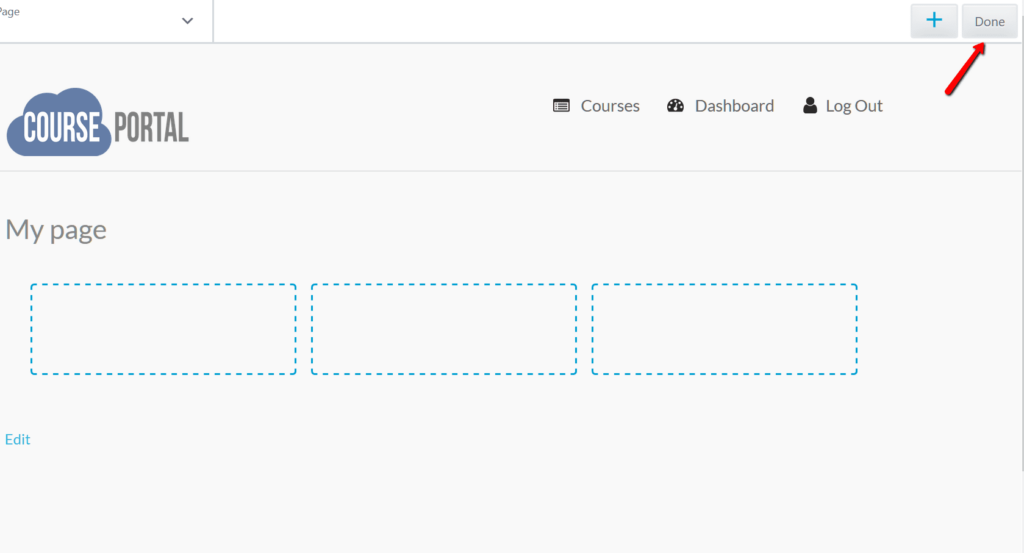
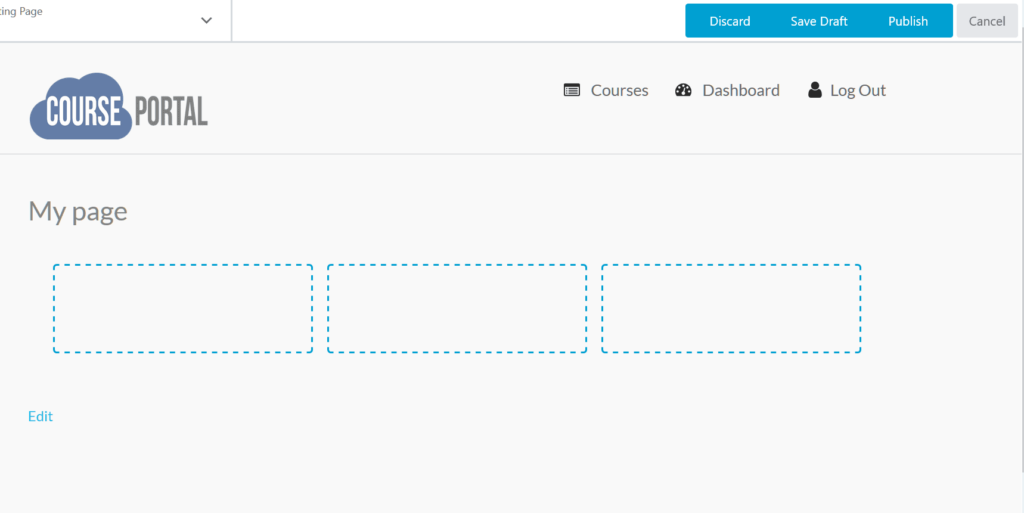
Alternative ways to save changes but hide from public view
Choosing Save changes and exit creates a risk of losing your work if you ever choose Discard changes and exit in a future editing session before the page is published. If you are planning to keep changes to a page from public view over an extended number of editing sessions, you might consider some alternatives:
- If there are only a couple rows, columns, or modules that you want to hide, you could set the row, column, or module’s Visibility on the Advanced tab to Logged in users only or Never, then choose Publish changes. This has the same effect of hiding the row, column, or module from public view but displaying it in the Page Builder editor.
- If you want to prevent an entire page from being viewed you could set the page to Draft in the WordPress editor.
- If you are making changes site-wide that you don’t want to be public until they are complete, consider creating a staging copy of your site in another location.