User, groups and course access
Manually register course participants into a course
You have the opportunity to manually register course participants into a course. This is very easy to perform and we have outlined the necessary steps.
- Go to the relevant course.
- Click on the “settings” tab
- Scroll down to the “Course users” section.
- Select the users that should get access to the course. If you want to select multiple users, hold down the ctrl key (CMD on Mac) and select all desired users.
- Click on the arrow icon.
- Update the course to save your edits.
The next time the user logs into the platform they will find the course under “My profile”. See the GIF below for a visual demonstration of the process.
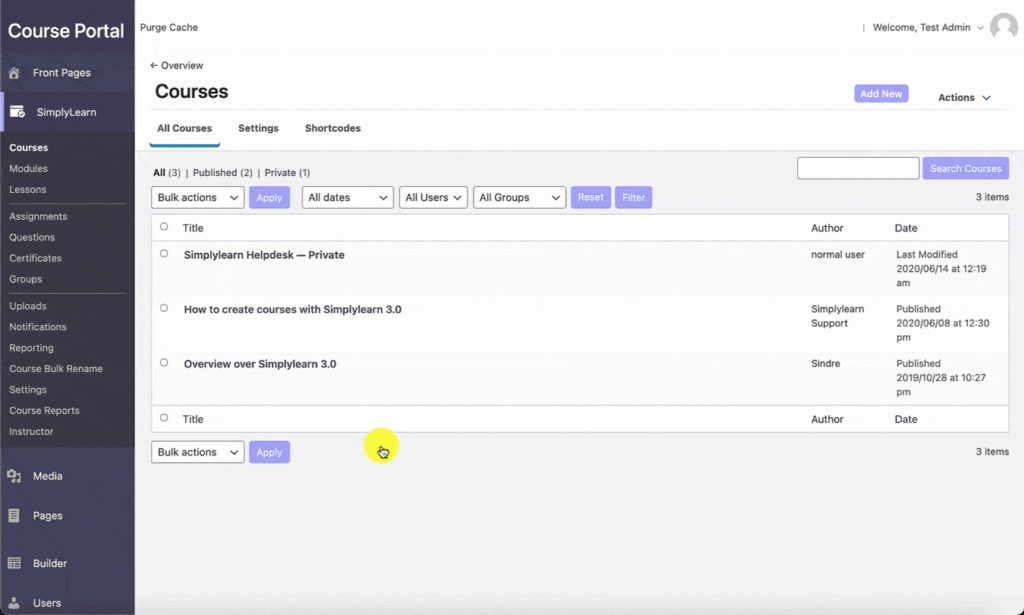
You can remove users by marking the selected users in the right box and the clicking on the icon with the arrow pointing left.
Related Articles
Previous
Course access settings Next
How to create groups