User, groups and course access
How to set up PayPal
SimplyLearn comes with built-in support for accepting payments via PayPal.
If you don’t already have a PayPal account, you need to register. Before you accept any payments, your account must be verified (read more about verified accounts).
Once you have set up your PayPal account navigate to SimplyLearn –> Settings –> PayPal settings.
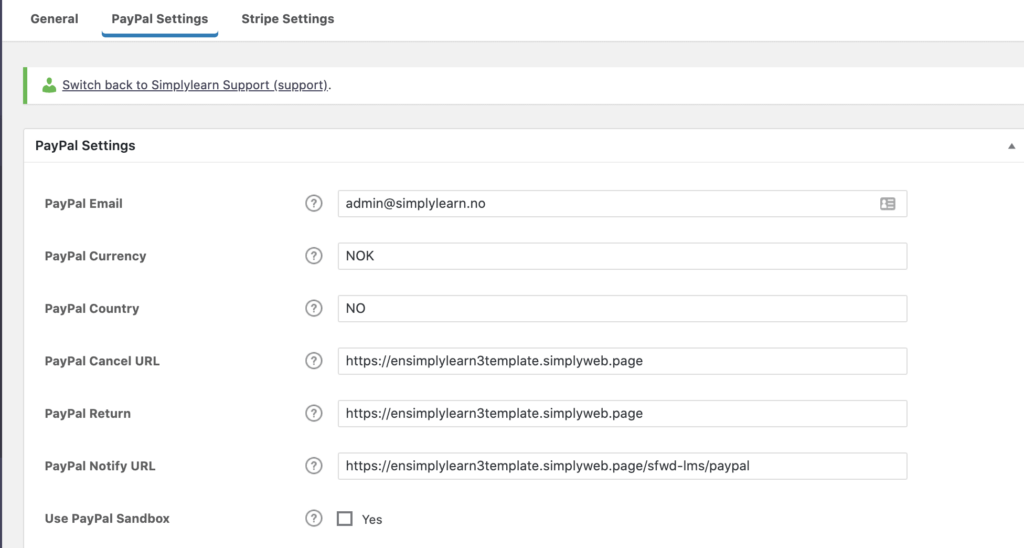
Your PayPal settings must be filled in before you can accept payments.
Let’s go through each option:
- PayPal Email: The email address that is used to set up your PayPal account
- PayPal currency: Insert the three-letter code that corresponds to the country in which you reside. E.g. (USD for United States Dollar, CAD for Canadian Dollar, AUD for Australian dollar). See the list of PayPal currency codes here.
- PayPal country: Two-letter code that corresponds to the country in which you reside. See a list of PayPal country codes here.
- PayPal cancel URL: This is where a user will be redirected if they cancel their payment, or the payment fails. You could create a custom page with your support or contact information, or simply send the user back to your homepage.
- PayPal return: This is where a user will be redirected after a successful payment is made. We recommend creating a custom “thank you” or “next steps” page, or sending them to a login or account page.
- PayPal Notify URL: This URL should be pre-populated for you, and should not be changed.
- If this option is blank, you should add the following URL, replacing “yoursite.com” with your real domain name. https://yoursite.com/sfwd-lms/paypal
- Use PayPal Sandbox: If you want to test a PayPal payment, you can set up a Sandbox account with PayPal.
When inserting URLs, remember to insert the full URL, beginning with https://.
See this support article for how you can start to sell your courses with Paypal.
Related Articles
Previous
Stripe – Frequently asked questions (FAQ) Next
How to sell your courses