Delete a saved row or module
You can delete saved rows or modules that you’ve inserted in your layout, or you can delete the saved rows and modules that you’ve saved centrally. Delete a saved row or module from a page layout Delete a saved row or module from a page layout just as you would delete any other row or module. Even if you delete a global row or module in your layout, it will…
Published 11 January 2022
You can delete saved rows or modules that you’ve inserted in your layout, or you can delete the saved rows and modules that you’ve saved centrally.
Delete a saved row or module from a page layout
Delete a saved row or module from a page layout just as you would delete any other row or module. Even if you delete a global row or module in your layout, it will not affect the saved version in any way.
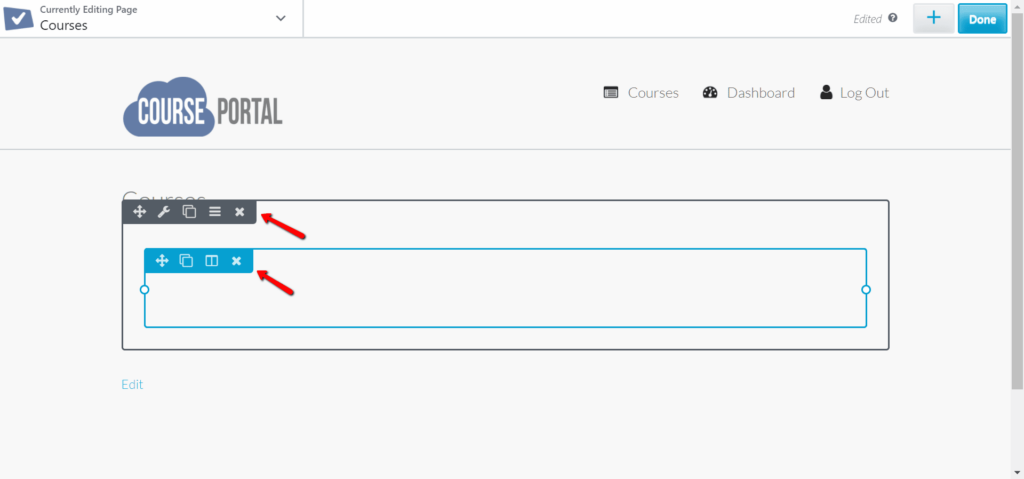
Delete a saved row or module centrally
If you delete the saved row or module centrally, all instances of that row or module that you already inserted in the layout will remain as they are. If you delete a global saved row or module, all instances of it in your layout will lose their links with each other and function as regular rows or modules.
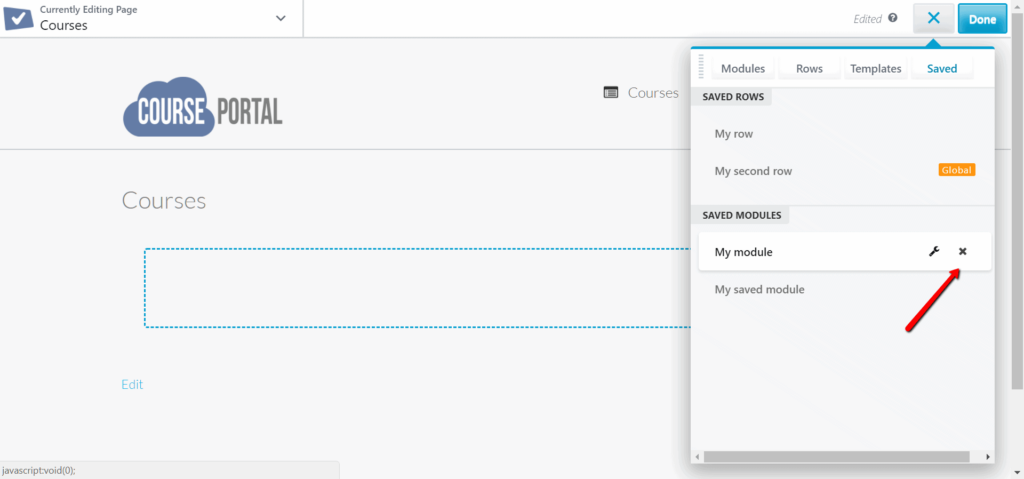
- In the add content panel (PLUS button) , expand the Saved section.
- Mouse over the saved row or module you want to delete and click the X icon.
Related Articles
Book a free demo today and let us discover how we can serve your company.


